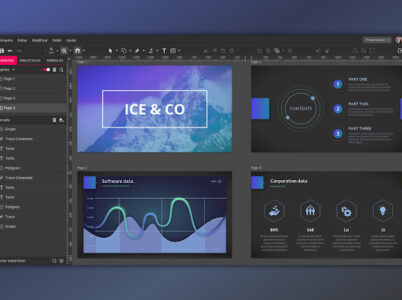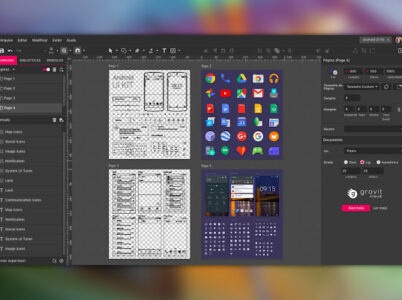Sketch is a widely-used digital design tool that empowers users to create and prototype interfaces, websites, and mobile applications. Introduced in 2010, Sketch has gained popularity among designers for its user-friendly interface, intuitive features, and efficient organization of design workflows.

Gravit Designer is a professional vector graphic design software that allows users to create designs for a wide range of projects, including branding, marketing materials, social media graphics, UI/UX designs, and more. It was developed by Corel Corporation and is available for Windows, Mac, Linux, and Chrome OS.
With Gravit Designer, users can create vector illustrations, logos, icons, presentations, and print designs using a range of powerful features, including precision tools, typography tools, shape tools, pen tools, Boolean operations, and more. It also includes advanced features like grids, rulers, and guidelines to help users create precise designs.
Additionally, Gravit Designer includes a library of vector assets, such as icons, symbols, and graphics, that users can use to quickly build their designs. It also offers the ability to import and export files in a variety of formats, including SVG, PDF, EPS, and more.
Overall, Gravit Designer is a versatile and powerful tool that is suitable for both beginners and advanced designers looking to create high-quality vector graphics
- Vector editing: Gravit Designer offers a range of vector editing tools, including path editing, shape tools, and Boolean operations, making it easy to create complex shapes and designs.
- Typography controls: Gravit Designer offers a range of typography controls, including advanced kerning and tracking options, support for OpenType features, and a range of fonts and typefaces.
- Gravit Designer templates: Gravit Designer offers a range of templates and assets, including pre-designed templates for social media graphics, web banners, and other designs, as well as a range of vector shapes, icons, and textures.
- Export options: Gravit Designer offers a range of export options, including support for a wide range of file formats, such as SVG, PDF, and EPS, as well as the ability to export designs at different resolutions and sizes.
- Cross-platform compatibility: Gravit Designer is available for Windows, Mac, and Linux, as well as an online version that can be used in any web browser, making it easy to access and use from anywhere.
- Collaboration features: Gravit Designer offers a range of collaboration features, including the ability to share designs with team members and clients, as well as real-time commenting and feedback.
- Symbols and styles: Gravit Designer offers the ability to create symbols and styles, which can be used to easily apply the same design elements to multiple designs or projects.
- Adobe Illustrator: Adobe Illustrator is one of the most widely-used vector design software programs and is a powerful tool for creating logos, graphics, and other vector-based designs.
- Inkscape: Inkscape is a free, open-source vector design software that offers many of the same features as Gravit Designer, including advanced path editing and a wide range of vector tools.
- Affinity Designer: Affinity Designer is a professional-grade vector design software that offers a wide range of features and tools for creating high-quality vector graphics and designs.
- Sketch: Sketch is a popular vector design software that is designed specifically for UI/UX designers, with a focus on creating high-fidelity prototypes and user interfaces.
- Canva: Canva is a web-based design tool that offers a range of templates and design elements for creating social media graphics, marketing materials, and other designs.
- These are just a few examples of alternatives to Gravit Designer. It’s always a good idea to try out different software programs to see which one works best for your specific needs and preferences.
Getting started: First, download and install Gravit Designer on your computer. Once installed, open the software and create a new document. You can choose from various templates or set your custom dimensions.
Creating shapes: Use the shape tools on the left-hand toolbar to create shapes such as rectangles, circles, triangles, and more. To draw a shape, select the appropriate tool and click and drag on the canvas to create the shape. Use the properties panel on the right-hand side to adjust the size, color, and other attributes of the shape.
Adding text: To add text to your design, select the Text tool and click on the canvas where you want to add the text. Type in the text and use the properties panel to adjust the font, size, color, and other attributes.
Importing images: To import an image into your design, click on File > Import and select the image file you want to use. You can resize and crop the image as needed, and use the other tools and effects to enhance the image.
Layers: Use the Layers panel on the right-hand side to organize your design elements into layers. You can drag and drop elements to reorder them, group them, and lock or hide them as needed.
Exporting your design: When you’re ready to export your design, click on File > Export and choose the format and quality settings you want to use. You can export your design as an image, a PDF, or other file formats.
Additional features: Gravit Designer also includes many additional features such as the pen tool, shape tool, boolean operations, and advanced typography tools. Take some time to explore these features and experiment.
- Free
Free version: The free version of Gravit Designer includes basic features and tools, and is available for Windows, Mac, Linux, and Chrome OS. With the free version, you can create vector graphics, design logos and icons, create illustrations and animations, and more. The free version also includes a limited number of design templates and assets and supports basic file formats like SVG, PDF, and PNG.
- Pro
Pro version: The Pro version of Gravit Designer includes all the features of the free version, plus additional advanced features like PDF editing, CMYK support, vector networks, advanced typography tools, and more. It also includes access to a larger library of design templates, assets, and fonts. The Pro version is available for a monthly or yearly subscription fee of $15 per month or $99 per year, respectively.
Getting started: First, download and install Gravit Designer on your computer. Once installed, open the software and create a new document. You can choose from various templates or set your custom dimensions.
Creating shapes: Use the shape tools on the left-hand toolbar to create shapes such as rectangles, circles, triangles, and more. To draw a shape, select the appropriate tool and click and drag on the canvas to create the shape. Use the properties panel on the right-hand side to adjust the size, color, and other attributes of the shape.
Adding text: To add text to your design, select the Text tool and click on the canvas where you want to add the text. Type in the text and use the properties panel to adjust the font, size, color, and other attributes.
Importing images: To import an image into your design, click on File > Import and select the image file you want to use. You can resize and crop the image as needed, and use the other tools and effects to enhance the image.
Layers: Use the Layers panel on the right-hand side to organize your design elements into layers. You can drag and drop elements to reorder them, group them, and lock or hide them as needed.
Exporting your design: When you’re ready to export your design, click on File > Export and choose the format and quality settings you want to use. You can export your design as an image, a PDF, or other file formats.
Additional features: Gravit Designer also includes many additional features such as the pen tool, shape tool, boolean operations, and advanced typography tools. Take some time to explore these features and experiment.

Gravit Designer stands out as a professional vector graphic design software developed by Corel Corporation, providing users with a versatile tool for creating designs across a broad spectrum of projects. Compatible with Windows, Mac, Linux, and Chrome OS, Gravit Designer offers a range of powerful features tailored for tasks such as branding, marketing materials, social media graphics, UI/UX designs, illustrations, logos, and print designs.
- Adobe Illustrator: Adobe Illustrator is a powerful vector design software that is widely used by professionals. Compared to Gravit Designer, Illustrator offers more advanced features and tools for complex design projects, such as 3D modeling, variable font support, and advanced color controls. However, Illustrator requires a subscription and can be more expensive than Gravit Designer.
- Gravit Designer vs Inkscape: Inkscape is a free, open-source vector design software that offers many of the same features as Gravit Designer, including advanced path editing and a wide range of vector tools. However, Inkscape can be more difficult to learn and may not offer the same level of support and documentation as Gravit Designer.
- Affinity Designer: Affinity Designer is a professional-grade vector design software that offers a wide range of features and tools for creating high-quality vector graphics and designs. Compared to Gravit Designer, Affinity Designer offers more advanced features and tools for complex design projects, such as mesh gradients, live filters, and advanced typography controls. However, Affinity Designer requires a one-time purchase and can be more expensive than Gravit Designer.
- Sketch: Sketch is a popular vector design software that is designed specifically for UI/UX designers, with a focus on creating high-fidelity prototypes and user interfaces. Compared to Gravit Designer, Sketch offers more advanced features for creating interactive designs, such as artboards, shared libraries, and a dedicated plugin ecosystem. However, Sketch is only available for Mac and requires a subscription.
- Canva: Canva is a web-based design tool that offers a range of templates and design elements for creating social media graphics, marketing materials, and other designs. Compared to Gravit Designer, Canva is easier to use and offers a more beginner-friendly interface. However, Canva may not offer the same level of control and customization as Gravit Designer for more complex design projects.
In summary, Gravit Designer offers a range of features and tools for creating high-quality vector graphics and designs and is a good option for both beginners and professionals. While there are some more advanced alternatives available, Gravit Designer’s combination of affordability and ease of use make it a popular choice for designers of all levels.
Pros:
- User-friendly interface: Gravit Designer has a clean and intuitive interface that is easy to navigate, making it a good option for beginners who are new to vector design.
- Wide range of tools and effects: Gravit Designer offers a comprehensive set of vector tools and effects, including path editing, shape tools, typography controls, and more.
- Cross-platform compatibility: Gravit Designer is available for Windows, Mac, and Linux, as well as an online version that can be used in any web browser.
- Affordable pricing: Gravit Designer offers both a free and paid version, with the paid version being significantly cheaper than some of its competitors.
- Good performance: Gravit Designer runs smoothly and quickly, even when working with large or complex vector designs.
Cons:
- Limited documentation and support: While Gravit Designer has a user-friendly interface, the documentation and support materials can be limited compared to some of its competitors.
- Limited advanced features: Gravit Designer may not offer the same level of advanced features and tools as some of its competitors, such as 3D modeling or mesh gradients.
- Limited customization options: While Gravit Designer offers a range of tools and effects, it may not offer the same level of customization options as some of its competitors.
Pixlr Editor is a versatile and free online image editing tool that provides users with the capability to edit images directly in their web browser, eliminating the need for downloading any software. The tool offers a broad range of features, making it suitable for various image editing tasks.
Procreate is a highly acclaimed digital painting and illustration application designed exclusively for the iPad. With its extensive set of tools and features, Procreate has gained popularity among artists and designers for creating intricate and visually stunning artwork.