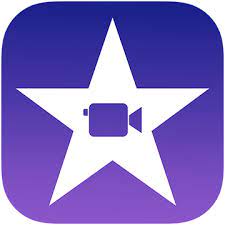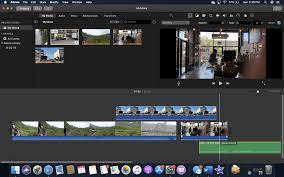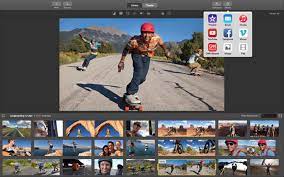VSDC, a free video editor for Windows, caters to beginners and pros with non-linear editing, effects, and more. Create polished videos for social media, marketing, or entertainment, with features like trimming, effects, and diverse export options. Though with a learning curve, it's a popular choice among YouTubers and professionals.

iMovie includes a variety of features and tools that enable users to create professional-looking videos. It has a user-friendly interface that is easy to navigate and includes drag-and-drop functionality for importing media files.
- Themes and Templates: iMovie comes with a range of pre-built themes and templates that can be applied to a video project to give it a professional look and feel.
- Video Editing Tools: iMovie includes a range of video editing tools such as trim, split, and crop, that allow users to fine-tune their videos to perfection.
- Transitions and Effects: iMovie includes a variety of transitions and effects that can be applied to video clips to add visual interest and style.
- Audio Editing Tools: iMovie includes tools for editing audio, such as adjusting volume levels, adding music or sound effects, and removing background noise.
- Sharing and Exporting: iMovie allows users to share their videos directly to social media platforms such as YouTube, Vimeo, and Facebook, or to export them to various file formats for playback on different devices.
iMovie is a popular choice for content creators, video bloggers, educators, and anyone who wants to create engaging videos for personal or professional use. It is also a great tool for students who want to create videos for school projects, as well as for businesses that need to create promotional videos or training materials.
This means that users can use iMovie to edit videos on their Apple devices without having to pay for any additional software. However, users will need to have an Apple device to use iMovie, which may be a consideration for those who do not own or use Apple products.
User-friendly interface: iMovie has an intuitive and user-friendly interface that makes it easy to navigate and use. This is especially helpful for beginners who are new to video editing.
Video editing tools: iMovie offers a range of video editing tools, including trimming, splitting, and merging clips. Users can also add transitions, titles, and effects to their videos.
Audio editing tools: iMovie allows users to edit the audio in their videos, including adjusting volume, adding music, and removing background noise.
Special effects: iMovie includes a range of special effects, including filters, color correction, and green-screen effects. These can help to enhance the look and feel of your videos.
Sharing options: Once you’ve finished editing your video, iMovie makes it easy to share your video directly from the application. You can share your video on social media platforms like YouTube, Vimeo, or Facebook, or save it to your device.
iMovie tutorial:
If you are new to iMovie, there are several tutorials available to help you get started. Here are some resources that you can use to learn how to use iMovie:
iMovie User Guide: Apple provides a comprehensive user guide for iMovie on their website. The guide includes step-by-step instructions and screenshots to help you learn how to use iMovie.
YouTube tutorials: There are many YouTube tutorials available that cover different aspects of iMovie. You can search for tutorials on specific topics, such as how to edit audio, add titles, or apply special effects.
Lynda.com: Lynda.com is an online learning platform that offers courses on a variety of topics, including iMovie. The courses are taught by industry professionals and cover everything from basic video editing techniques to advanced features.
Apple Support: Apple offers support for iMovie on their website, including troubleshooting guides and forums where you can ask questions and get help from other users.
iMovie Workshop: Apple stores offer free workshops on iMovie, where you can learn how to use the software and get tips and tricks from experts.
iMovie for Mac:iMovie for Mac is a free video editing software developed by Apple that enables users to edit and produce high-quality videos. It can be accessed through the Applications folder or by searching for it in Spotlight. iMovie offers various user-friendly features suitable for both beginners and experienced users, including importing media from different sources, a timeline for editing video clips, a wide range of effects and transitions, audio editing capabilities, and sharing options that allow users to export and share their videos on various platforms. iMovie is an excellent option for Mac users who want to create professional-looking videos without spending a lot of time or money, whether for personal or business purposes.
iMovie for beginners: If you are a beginner at video editing and are using iMovie for the first time, here are some essential steps to help you get started:
Import your media: Launch iMovie and create a new project, then import your photos, videos, and audio files into it.
Arrange your clips: Drag and drop your media files onto the timeline and arrange them in the desired order. You can also trim, split or adjust the length of each clip as needed.
Add transitions: To add some visual interest to your video, you can include transitions between clips by selecting the “Transitions” button above the timeline and dragging and dropping your desired transition onto the timeline.
Include music and sound effects: Enhance the mood and ambience of your video by adding background music or sound effects. Click on the “Audio” button above the timeline, and choose your preferred music library or sound effects from iMovie’s built-in library.
Add titles and captions: To provide context and information to your viewers, you can add titles and captions. Select the “Titles” button above the timeline and choose the animation and style you want to use.
Preview and export your video: Once you have completed your editing, preview your video by clicking on the “Play” button above the timeline. If you are satisfied with the results, select the “Share” button, choose your preferred format and destination, and export your video.
These are some fundamental steps to help you start with iMovie. As you become more experienced with the software, you can try out more advanced features and techniques to create more professional-looking videos.

iMovie, developed by Apple Inc., simplifies video editing for macOS, iOS, and iPadOS users. Its intuitive interface and drag-and-drop functionality facilitate quick creation and editing of high-quality videos, making professional-looking results accessible to all.
FilmConvert: FilmConvert is a popular plugin that allows users to apply film stock emulations to their footage. This can help to give your videos a more cinematic look and feel.
MotionVFX: MotionVFX offers a range of plugins and templates for iMovie, including titles, transitions, and effects. These can help to enhance the visual style of your videos.
CrumplePop: CrumplePop offers a range of plugins for iMovie, including color grading tools,
audio effects, and film grain overlays. These can help to add visual interest and depth to your videos.
Pixel Film Studios: Pixel Film Studios offers a wide range of plugins and templates for iMovie, including transitions, titles, and effects. Their plugins are designed to be user-friendly and easy to use.
Neat Video: Neat Video is a plugin that is designed to reduce noise in your footage. This can be especially helpful if you are working with footage that was shot in low-light conditions.
iMovie effects:
iMovie offers a range of built-in effects that you can use to enhance the visual style of your videos. Here are some popular iMovie effects:
Transitions: iMovie offers a range of transition effects, such as cross-dissolve, fade, and wipe. These can be used to create smooth transitions between different clips in your video.
Titles: iMovie includes a range of title templates that you can use to add text to your videos. You can customize the font, size, and color of the text, as well as the background and animation.
Filters: iMovie includes a range of filters that you can apply to your footage to change the color and style of your video. These include effects like Black and White, Sepia, and Vintage.
Picture-in-picture: iMovie allows you to create picture-in-picture effects, where you can overlay one video on top of another. This can be used to show two different perspectives or to highlight a particular element in your video.
Green-screen: iMovie includes a green-screen effect, where you can replace the background of your footage with a different image or video. This can be used to create fun and creative effects.
iMovie audio editing:
iMovie includes a range of tools and features for editing audio in your videos. Here are some of the key audio editing features in iMovie:
Audio adjustments: iMovie allows you to adjust the volume of your audio tracks, as well as balance the sound between the left and right channels.
Background noise reduction: iMovie includes a background noise reduction feature that can help to remove unwanted sounds from your audio tracks.
Audio effects: iMovie includes a range of audio effects, such as reverb, echo, and more. These effects can be applied to your audio tracks to create a specific mood or tone.
Voiceover recording: iMovie allows you to record a voiceover directly into your project. This can be useful for adding narration or commentary to your videos.
Audio fades in/out: iMovie allows you to add fade-in and fade-out effects to your audio tracks. This can help to smooth the transition between audio clips and create a more polished sound.
iMovie transitions:
iMovie offers a variety of built-in transitions that you can use to create smooth transitions between video clips. Here are some popular iMovie transitions:
Cross dissolve: This is a classic transition where the first clip fades out as the second clip fades in.
Fade to black/white: This transition fades the first clip to black or white before transitioning to the next clip.
Slide: This transition slides the first clip off-screen as the next clip slides on-screen.
Zoom: This transition zooms in or out on the first clip before transitioning to the next clip.
Cube: This transition creates a cube effect where the first clip rotates and reveals the next clip on a different side of the cube.
Page curl: This transition curls the first clip off-screen as the next clip curls on-screen.
Ripple: This transition creates a ripple effect as the first clip dissolves into the next clip.
iMovie trailer Templates:
iMovie green screen: In iMovie, the green screen feature allows you to change the background of your video by replacing a green or blue screen with another image or video clip. Here are the steps to use the green screen feature in iMovie:
Prepare your green screen: You will need a green or blue screen background to use this feature. You can use green or blue fabric or a screen background behind your subject.
Record your video: Record your video with your subject in front of the green or blue screen background.
Import your media: Open iMovie, create a new project, and import your green screen footage and the footage or image you want to use as the background.
Arrange your media: Drag your green screen footage to the timeline, and then drag your background footage or image to the layer above it.
Apply the green screen effect: Select your green screen footage, click on the “Video Overlay Settings” button, and choose “Green/Blue Screen” from the drop-down menu. The green or blue background will disappear, and your subject will be superimposed on the new background.
Adjust the effect: You can refine the effect by adjusting the opacity, feather, and other settings to make it look more natural.
Preview and export your video: Once you’re done editing, preview your video to make sure everything looks good, and then export it to share with others.
Remember to ensure good lighting and avoid wearing green or blue clothing or having green or blue objects in the shot for the best results.
Alternative:
There are many video editing software options available, and some alternatives to iMovie include:
Adobe Premiere Elements: This is a user-friendly video editing software with many features that are similar to iMovie. It’s available for both Mac and Windows.
Final Cut Pro: This is a professional-level video editing software that offers more advanced features than iMovie. It’s also only available for Mac.
DaVinci Resolve: This is a powerful video editing software that offers a wide range of features and tools. It’s available for both Mac and Windows.
Filmora: This is a beginner-friendly video editing software that offers many features and effects. It’s available for both Mac and Windows.
Shortcut: This is a free and open-source video editing software with many features and tools. It’s available for Mac, Windows, and Linux.
Comparison:
Here’s a brief comparison of iMovie with some of its popular alternatives:
Adobe Premiere Elements: Both iMovie and Premiere Elements are user-friendly video editing software options for beginners. However, Premiere Elements offers more advanced features and tools for more experienced users. It’s also available for both Mac and Windows, while iMovie is only available for Mac.
Final Cut Pro: Final Cut Pro is a professional-level video editing software that offers more advanced features than iMovie. It’s also only available for Mac. While Final Cut Pro may offer more advanced features, it also comes with a steeper learning curve than iMovie.
DaVinci Resolve: DaVinci Resolve is a powerful video editing software that offers a wide range of features and tools. It’s available for both Mac and Windows. It offers more advanced color grading tools and other features compared to iMovie. However, it also comes with a steeper learning curve.
Filmora: Filmora is a beginner-friendly video editing software that offers many features and effects. It’s available for both Mac and Windows. While iMovie and Filmora are both user-friendly, Filmora offers more effects and other creative options, making it a good choice for those who want to add unique touches to their videos.
Shotcut: Shotcut is a free and open-source video editing software with many features and tools. It’s available for Mac, Windows, and Linux. While iMovie is more user-friendly, Shotcut offers more advanced features and tools for more experienced users.
Pros:
User-friendly interface: iMovie has a simple and intuitive interface that makes it easy for beginners to use. It’s easy to import video clips, add transitions, and apply effects.
Good selection of built-in effects and transitions: iMovie offers a variety of built-in effects and transitions that you can use to enhance your videos. This makes it easy to add professional-looking effects without needing to be an expert in video editing.
Integration with other Apple products: iMovie is designed to work seamlessly with other Apple products, such as iCloud and iTunes. This makes it easy to import and export videos to other devices.
Good for basic video editing: iMovie is a great option for basic video editing tasks, such as trimming and cutting clips, adding transitions, and applying basic effects.
Cons:
Limited features for advanced users: iMovie doesn’t offer as many advanced features as other video editing software options. This can be limiting for more experienced users who need more advanced editing tools.
Only available for Mac: iMovie is only available for Mac, which can be a downside for Windows or other operating system users.
No timeline view: iMovie’s interface doesn’t have a traditional timeline view, which can make it harder to see the sequence of your clips.
Overall, iMovie is a good option for beginners who want user-friendly video editing software. While it may be limited in terms of advanced features, it’s a great choice for those who want to quickly edit and enhance their videos without needing to be an expert in video editing.
Vegas Pro stands as a pinnacle in video editing software, catering to professionals and enthusiasts alike. Its comprehensive features, intuitive interface, and creative capabilities make it the preferred choice across industries. With Vegas Pro, users can craft stunning videos with precision and creativity, solidifying its position as a top-tier editing solution.
Shotcut, a free and open-source video editing program, empowers users with its versatile tools and capabilities. Compatible with Windows, Mac, and Linux, it supports various video/audio formats and resolutions. With an intuitive interface and advanced features like audio editing and color grading, Shotcut offers a comprehensive editing experience. Users can export their creations in different formats and qualities, enhancing its appeal for diverse editing needs.